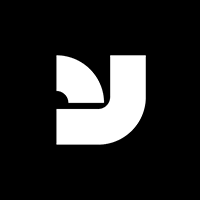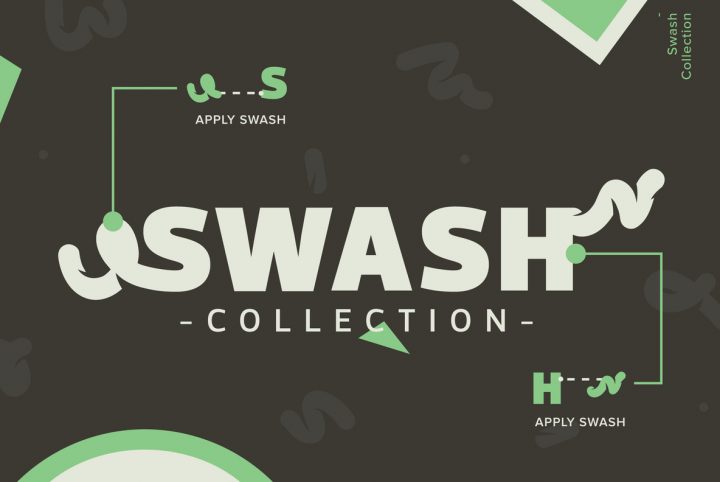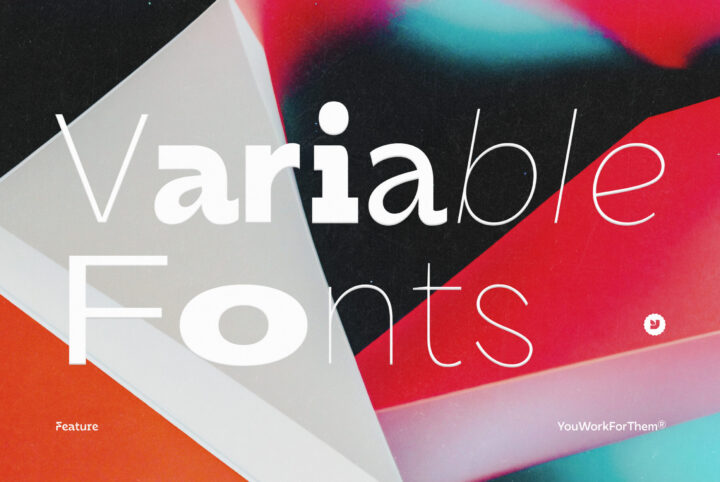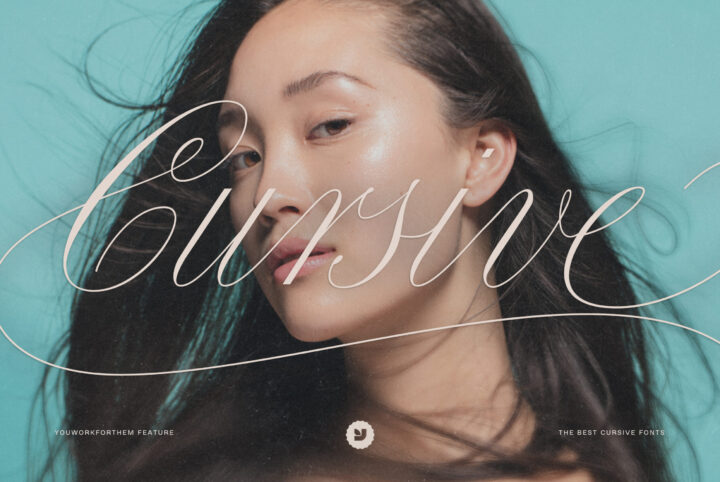As font technology has advanced, one of the more recent formats to emerge is OpenType-SVG, a font format that either has some or all of its components presented as svg scaleable vector graphics. OpenType-SVG fonts feature multiple colors, gradients, or patterns that are actually embedded into the characters themselves, although they still function similarly to the way regular OpenType fonts do otherwise.
That’s the primary distinction between traditional and OpenType-SVG fonts, in fact. A traditional font doesn’t carry any embedded color information. It’s more of a husk, at least in stark comparison: a blank, predefined shape that renders in the text color(s) chosen by the designer. OpenType-SVG fonts, also known as “color fonts,” carry predetermined visual elements that go far beyond a character’s basic shape.
That said, the other big difference between traditional fonts and OpenType-SVG lies in the file size of the font itself. Considering that they’re actually made up of graphics with embedded color and detail, they are understandably larger in file size. This is especially true for a complex OpenType-SVG font design that contains a lot of gradient or pattern detailing. Where “normal” fonts are typically measured in kilobytes, most OpenType-SVG files are measured in megabytes.
OpenType-SVG fonts are either drawn in vector or bitmap format. For graphic designs that need to be scalable to a large size, vector is almost always the best way to go. Most bitmap shapes can be enlarged to a degree, but there will likely be some quality loss beyond a certain point.
How to Install Opentype SVG Fonts
Other than that, OpenType-SVG fonts behave pretty much exactly like every other font, and they even use the same .ttf or .otf file extensions. They are installed in the same manner, as well. On a Mac, for instance, you’d download the file, unzip it, go into the unzipped folder and find the .ttf or .otf file(s), and click on them. One thing that should be noted is that currently, the preview that pops up when your Font Book opens will display the font in standard black text only. (No biggie; we’re sure the preview pane will catch up to this modern technology one day.) Click on “Install Font” to install, and you’re done!
In Windows, you’ll install OpenType-SVG fonts the same way you would any other font in the Control Panel or through your preferred font manager. Sam Parrett of Set Sail Studios recently posted a pretty helpful video tutorial for installing and using OpenType-SVG fonts with Procreate on an iPad and it’s definitely worth a look!
These fonts will display normally alongside the rest of your installed fonts. In the character panel in your design program or when you view your installed fonts, a small OpenType-SVG icon should appear beside the font names to highlight their distinction.
OpenType-SVG fonts are particularly best suited to displays or signage that need emphasis, logos, headlines, book covers, album art, posters, product packaging, bold apparel designs, and any other project that needs standout lettering to take center stage. The more visually complex they are, however, the less likely they are to work well in busier projects like long-form text, product packaging details, web copy, and the like. As a designer, use your best judgment here – a simple OpenType-SVG font might work beautifully in those instances, depending on the design.
Because the color and gradients are embedded, one question that pops up fairly often is how to change the color of an OpenType-SVG font in a design layout? Working in RGB color mode, click on the layer in your layers panel to add a layer style, select Blending Options, and choose Color Overlay to tweak the colors in Photoshop.
In Illustrator, however, the text needs to be rasterized with a transparent background first. Then click on Edit, Edit Colors, and finally Color Balance, moving the sliders to achieve the effect desired. Note that if you working in Adobe Illustrator and you’re not in RGB mode, your OpenType-SVG characters will display with a black background.
(Slideshow font: Hot-Mess by Set Sail Studios)
How to Use Opentype-SVG Fonts
If you prefer to learn by watching, Sam offers a brief tutorial on the process for both Photoshop and Illustrator, demonstrating color editing on Opulent, one of his own OpenType-SVG type designs.
Over the time that’s passed since they became an industry standard, more platforms have become accessible to OpenType-SVG fonts. The OpenType-SVG font format requires Adobe Photoshop CC 2017, Adobe Illustrator CC 2018, and Procreate 4.3 or newer versions to function as it should.
As of this writing, OpenType-SVG fonts are supported by iOS 12, MacOS Mojave, and Windows 10. The latest versions of Microsoft Edge (Windows 10 Anniversary edition and above) and Firefox (version 32 and above) are currently the only two browsers that support OpenType-SVG fonts.
With time, we expect that support will only continue to grow in the wake of the OpenType-SVG revolution and we’re excited to see what the future holds for this innovative graphic design asset!
At YouWorkForThem, we are excited to announce a dedicated section focusing on OpenType-SVG fonts, perfect for designers who are passionate about working with these versatile typefaces or those eager to explore their potential. To discover our extensive collection, visit our easy-to-navigate OpenType-SVG font section. Our instant downloads ensure a seamless experience, and by joining our rewards program, you can earn store credit on your purchases.
We take pride in serving a diverse clientele, including corporate customers, and invite you to explore our case studies to learn more about how our fonts have transformed their branding and design projects. With YouWorkForThem as your go-to resource for innovative typefaces, you can elevate your designs and bring your creative vision to life.
Cover design uses the Opentype SVG sans-serif YWFT Becks by YouWorkForThem.