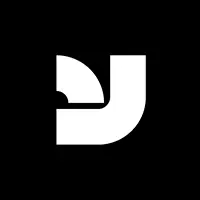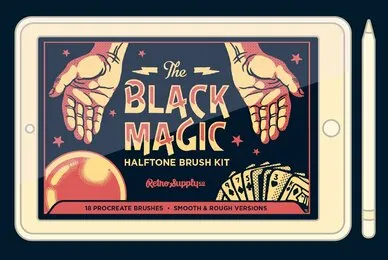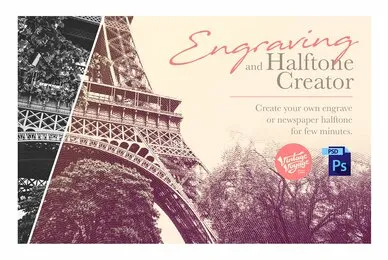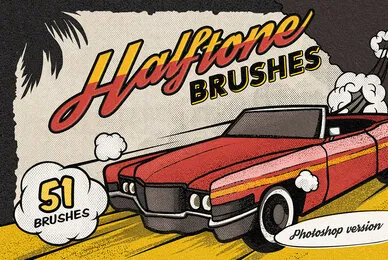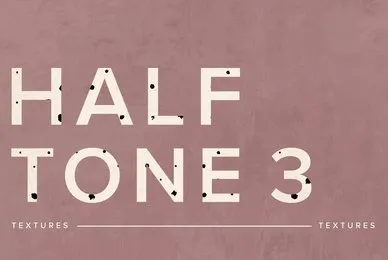Register now for instant access to an exclusive collection of Free Fonts, Graphics, and Photos.
Most people add halftones to their work in Photoshop by clicking Filter > Pixelate > Color Halftone. This works decently but the results work best for 4 color halftones and tend to be hard to control.
HERE'S HOW MY FAVORITE DESIGNERS MAKE THEIR PHOTOSHOP HALFTONES
I met a designer a few years back and was absolutely in love with the halftones in his work. Yeah, I know, sounds dorky to be in love with halftones.
I typically don't try to pry secrets from designers but I couldn't help myself. So I asked him how the hell he did it.
Turns out he was literally forcing Photoshop to make halftones for him. How? By creating bitmap halftone and then placing them in his work.
Yeah, it's more of a pain but it looks freaking fantastic.
SAY "HELLO" TO PERFECT-O-TONE
Perfect-O-Tone is a simple but powerful action that makes great looking REAL halftones to the specks of my favorite designers.
But it's also so much more.
I firmly believe the best way to make great work is to understand what's going on under the hood. So with Perfect-O-Tone I'm also including an in-depth video tutorial that shows you exactly how to create these halftones on your own.
That way you can use the action or make your halftones 100% on your own.
Here's everything you get:
• 1 Perfect-O-Tone Photoshop Action
• 1 Perfect-O-Tone Photoshop Guided Action
• 1 In-depth screencast video showing you how to make your own halftones
• Friendly Instructions (How to Install, How to Run the Action)
File Format: Adobe Photoshop
Additional software details might be listed above, but please make sure you have the correct software that can support these file formats before purchasing.
RetroSupply Co.
Are you an illustrator or designer that loves mid-century inspired design?Then you're in for a treat!RetroSupply Co. is chocked full of design goods inspired by the look of classic print design. Look around our shop and you'll find brushes, tool presets, styles, templates and more.GET...